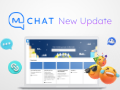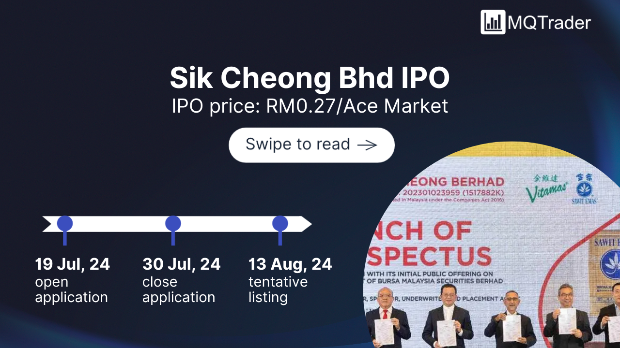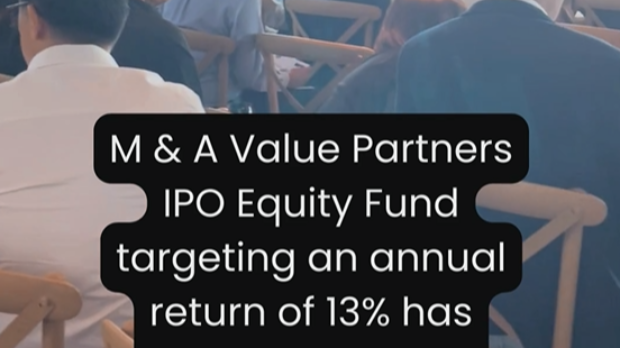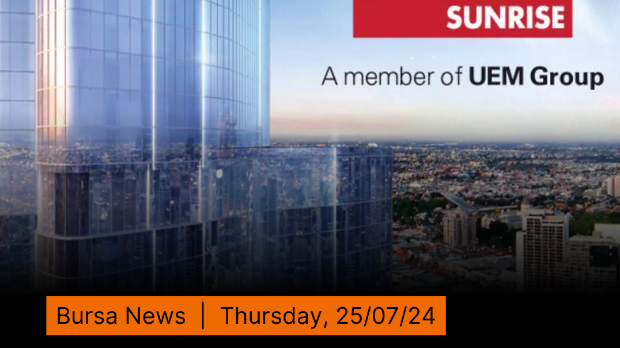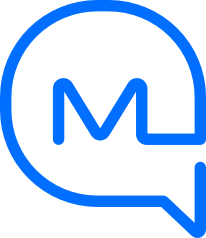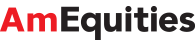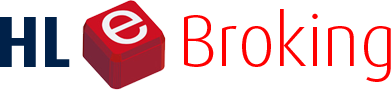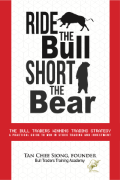Opinion: Use your smartphone to scan documents
Tan KW
Publish date: Fri, 28 Oct 2022, 10:13 AM
My wife and I have started a project to scan some of our paper documents so we can get rid of some file boxes taking up space in our office.
As we were scanning some old greeting cards, we ran across a number of cards with glitter and some with 3D elements that make running them through a document scanner impossible.
For those cards, we decided to take pictures of them with a phone.
In researching ways to capture documents with a phone, I came across a few methods to let your phone act as a scanner.
With an iPhone, you can open the Notes app to scan images.
In the Notes app, tap the plus sign icon to create a new Note and then touch the camera icon and choose "Scan Documents."
You should have the document on an evenly lit surface and hold the phone so the entire document is centred in the viewfinder.
If you have Auto Shutter turned on, the phone will take the picture when it is ready. If you have manual shutter turned on, you’ll need to press the shutter button to capture the scan.
When the page is captured, you’ll have a chance to adjust the corners to square up the image.
Then you can tap "Save" or add additional pages that will be added to the PDF when you save.
You can save the scans in the Notes app, or you can save them into the Folders app, or you can email them.
Android users don’t have a built-in way of scanning, but you can capture scans from the Google Drive app, which is free to download if it is not installed on your phone.
You’ll need to log into a Google account or create a Google account to open Google Drive.
Tap the plus sign on the bottom right and choose "Scan" from the available options.
Centre the document in the viewfinder and press the shutter button. The app will crop the image, but you can make adjustments before you save. You can also add pages by touching the plus icon on the bottom right, opposite the "Save" button.
The scans will be saved to your Google Drive, where you can move, share or save them.
There are also some other apps for iOS and Android like Adobe Scan or Microsoft Lens if you’d like to try them.
None of these phone apps will be able to scan with the resolution of a dedicated scanner, but for a quick scan of a receipt or business card or even your vaccine card, you’ll be surprised at how easy it is to do so with your phone.
- TNS
More articles on Future Tech
Created by Tan KW | Aug 06, 2024
Created by Tan KW | Aug 06, 2024
Created by Tan KW | Aug 06, 2024
Created by Tan KW | Aug 06, 2024