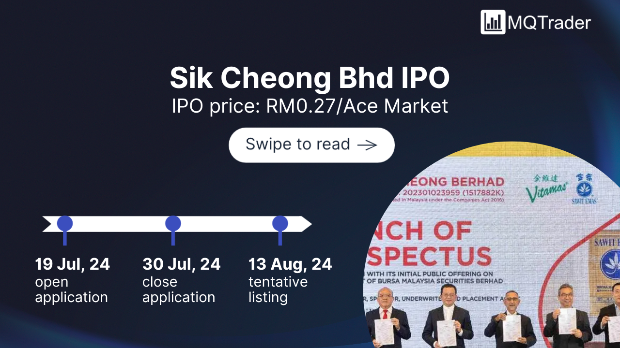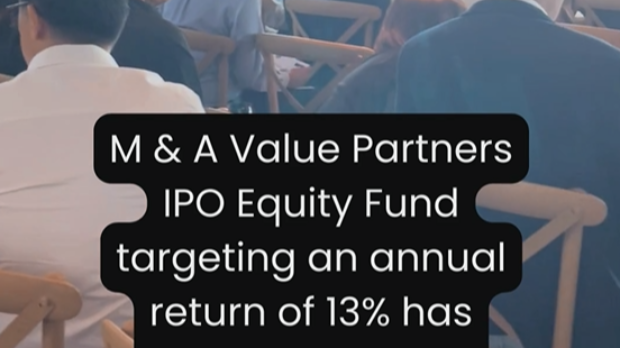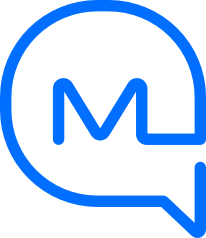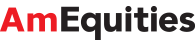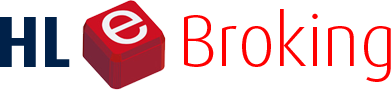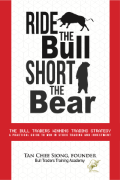Where to turn off some of Windows 11's biggest annoyances
Tan KW
Publish date: Sat, 03 Dec 2022, 04:28 PM
BERLIN: Microsoft collects data on usage and performance in Windows 11, displays advertisements for its own services on the lock screen or mixes internet hits into local searches.
Fortunately, users who find these kinds of things annoying can do something about it in the settings.
The relevant menu can be found at Start > Settings > General. There you should disable the options "Allow apps to display personalized ads using my ad ID" and "Show suggested content in the Settings app."
You should also disable the option "Send optional diagnostic data" under "Diagnostics and feedback."
You can disable the option "Show search highlights" under "Search permissions." This saves you from unwanted news or internet search hits if you only want to search for programs or files locally on the computer using the magnifying glass at the bottom left of the taskbar.
Search results can be further streamlined under "Search cloud content" if you toggle the switches for "Microsoft account" and "Business, school or university account."
This eliminates the personalisation of search results, and your own data from other Microsoft services is no longer searched.
Under Start > Settings selects "Personalise your screen" and then either "Picture" or "Slideshow." After that, the checkmark in front of "Show entertainment, tips, tricks and more on the lock screen" is removed.
Open File Explorer, then click on the button with the three dots at the top far right of the ribbon, switch to the "View" tab, remove the checkmark in front of "Show notifications from the synchronization provider" and then click "Accept."
- dpa
More articles on Future Tech
Created by Tan KW | Aug 06, 2024
Created by Tan KW | Aug 06, 2024
Created by Tan KW | Aug 06, 2024
Created by Tan KW | Aug 06, 2024
Created by Tan KW | Aug 06, 2024
Created by Tan KW | Aug 06, 2024