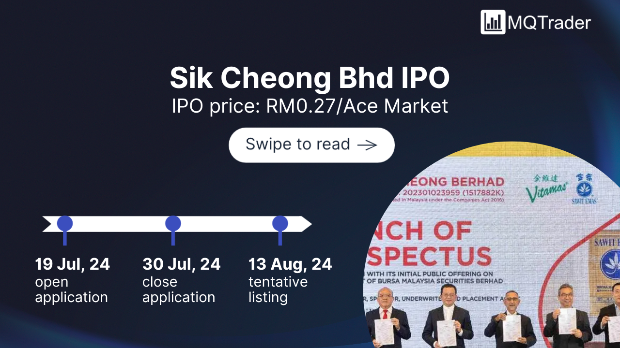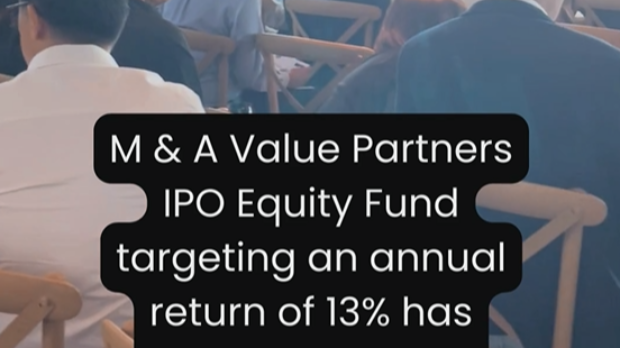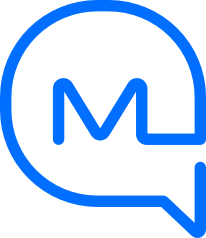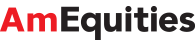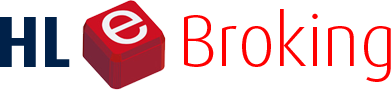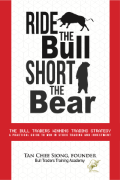Google Stadia is dead, but its controllers live on
Tan KW
Publish date: Sat, 28 Jan 2023, 06:15 PM
BERLIN: Google's cloud gaming service Stadia, once hoped to usher in a new era of console-free gaming, has been turned off as of January 18, but the many gamers with Stadia controllers can still find a use for them.
Gamers had feared that their Stadia controllers, which are similar enough to Xbox and PlayStation counterparts in design, would be bricked after Google axed its cloud gaming service.
However there's no reason for the controllers to become e-waste just yet, as they can still be used both using a USB cable connection and Bluetooth, provided you install a software update.
Here's what you need to do to turn your Stadia controllers into universal Bluetooth controllers for Windows, MacOS and Android devices.
Once your computer has recognised the controller, you'll need to select and activate it using the "Connect" button. You'll need to do a bit of hand gymnastics here, as this step requires you to first unplug the USB cable and then plug it back in while holding down the three-dot key.
Once you've done this, then you can unlock your controller by simultaneously pressing the three-dot button, the assistant button, Y and A.
Once the download is finished, the new firmware will be installed. To do this, you need to select the controller now called "USB Composite Device".
Once the update is installed, the controller can be wirelessly paired with various kinds of computers, smartphones and tablets. A list of compatible devices is available from Google Support.
Please note: Google says the Bluetooth mode cannot be undone, and this update is forever. Then again, with Stadia now dead, there's little else you can do with your controller.
In addition, the firmware must be installed by the end of 2023. Once the update is installed, the controller can be put into pairing mode by pressing the Stadia button and Y at the same time.
And there is also one limitation of Bluetooth mode, namely that the headphone jack no longer works. If you want to connect headphones to your controller to listen to your game's audio, then you'll need to connect your controller to your gaming device by USB cable.
- dpa
More articles on Future Tech
Created by Tan KW | Aug 05, 2024
Created by Tan KW | Aug 05, 2024
Created by Tan KW | Aug 05, 2024
Created by Tan KW | Aug 05, 2024
Created by Tan KW | Aug 05, 2024
Created by Tan KW | Aug 05, 2024