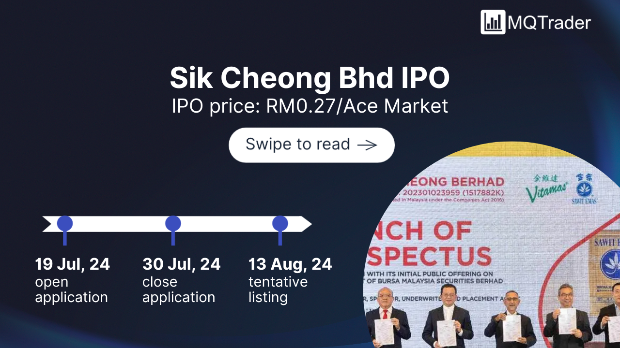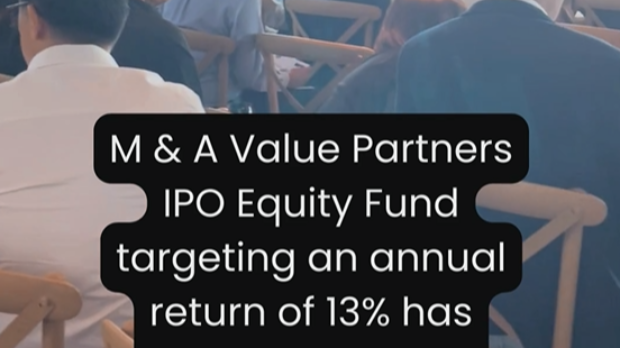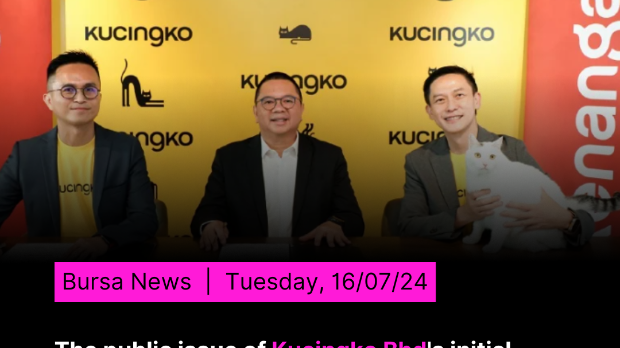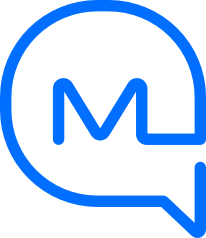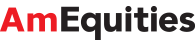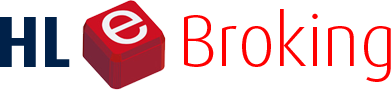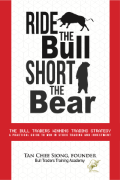Opinion: Is your Apple Watch waking you up at night?
Tan KW
Publish date: Mon, 15 Jan 2024, 01:06 PM
I had a friend ask a question last week.
She recently got her first Apple Watch, and she’s keen on wearing it overnight to help track her sleep.
She learned how to set up a sleep schedule in the Health app on her phone, but she’s had some issues with the watch notifying her during the night.
The last thing you want is your sleep-tracking watch waking you up while you’re trying to sleep.
There are several ways to silence sounds and haptics (vibrating taps) from your Apple Watch.
These notifications are quite handy during the day.
I’ve been wearing an Apple Watch for years, and this year I finally upgraded to the Apple Watch 9, which is the first model I’ve owned that tracked sleep.
My watch does not notify me during sleep hours, so I wasn’t sure why my friend’s watch was interrupting her sleep.
Since she was not 100% sure what app was notifying her, I showed her how to set up Do Not Disturb mode or focus on her watch.
Do Not Disturb will silence all sounds and haptics on the watch. You can also enable Do Not Disturb on your iPhone, but for today, we will just cover it on the watch.
You can manually enable Do Not Disturb by pressing the watch’s side button to bring up the control center. Scroll down until you see the button for Do Not Disturb, which is the button with the crescent moon. Press the button to activate Do Not Disturb. To disable it, go back in and press the button again.
Of course, it would be handy if Do Not Disturb is scheduled to turn on and off on your sleep schedule.
If you press in on the watch’s digital crown, you’ll get to the app list. Scroll down the list until you get to Settings and touch the Settings app to open it.
In the Settings, scroll down and open Focus.
Touch the Do Not Disturb focus and you’ll see a plus sign to add a new schedule.
You can set the exact time you’d like Do Not Disturb to start and end, and you’ll also set which days of the week you’d like it to be active.
I realise this isn’t the only way to handle notifications on the watch. You can see the notification settings for each app in the Watch app on your iPhone. You can adjust the notifications to suit your individual situation.
- TNS
More articles on Future Tech
Created by Tan KW | Jul 31, 2024
Created by Tan KW | Jul 31, 2024
Created by Tan KW | Jul 31, 2024
Created by Tan KW | Jul 31, 2024
Created by Tan KW | Jul 31, 2024
Created by Tan KW | Jul 31, 2024
Created by Tan KW | Jul 31, 2024
Created by Tan KW | Jul 31, 2024