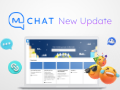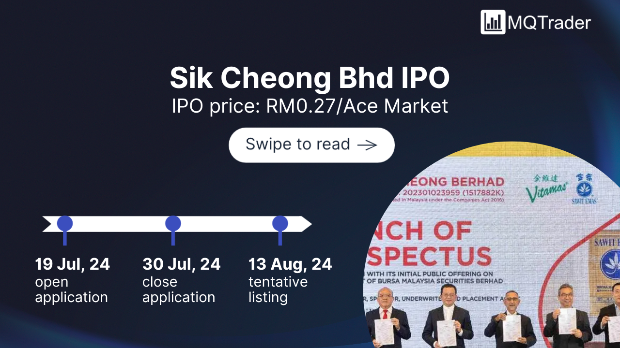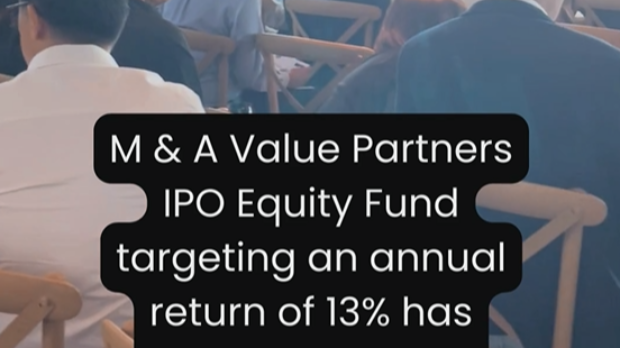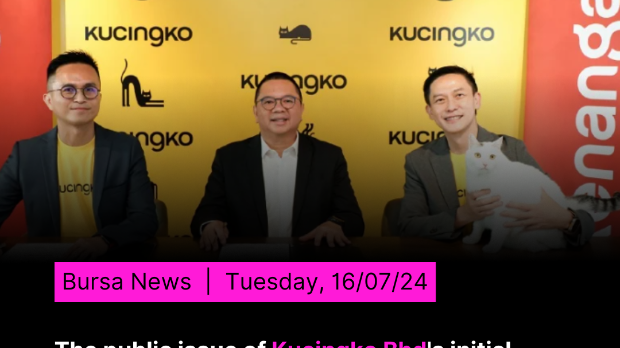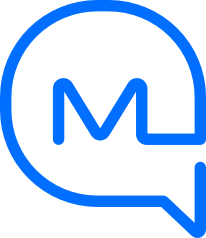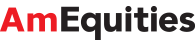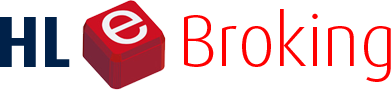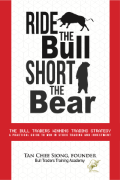Venturing beyond the default OS on Raspberry Pi 5
Tan KW
Publish date: Thu, 07 Mar 2024, 11:20 PM
The Raspberry Pi 5 is a capable little desktop computer, and some alternative distros give you more choices than the default Pi OS.
Although we suspect that most Raspberry Pi owners probably simply run the default OS, there are capable alternatives out there and some of them bring advantages over the Pi's native distro. The Reg FOSS desk took a look at the latest version of the Pi OS last November, complete with its new Wayland-based desktop. It works, it's fast, and it's quite small, but although it's one of the most usable Wayland setups we've seen so far, it is nonetheless a very stripped-down and simplified desktop.
It would be remiss of us not to mention that Ubuntu supports the Pi well, and there's a version of 23.10 "Mantic" for the Pi 5. The GNOME desktop is quite heavy for this tiny computer, though. Sadly, the various Ubuntu remixes are not quite so current. Ubuntu MATE and Ubuntu Budgie both offer Pi variants, as does Fedora, but only for older Pi models such as the Pi 4 and 400.
Armbian
Although the Raspberry Pi is about as close to a mainstream desktop computer as the Arm-powered world gets, the rest of the Arm landscape is a lot more uneven. Aside from Apple's somewhat closed-off hardware, there is a lot of cheap low-end Arm kit out there, which often needs vendor-specific drivers or kernels. Once the vendor moves on, you're stranded. This is why Armbian exists, as we described when introducing it a couple of years ago. It works, but sometimes the ride can be a little bumpy - especially with relatively new hardware, as it was when we tried it on the Arm-based ThinkPad X13S.
The Raspberry Pi 5 is relatively new, and although the latest main Ubuntu does support the Pi 5, Fedora and the couple of Ubuntu remixes that have special Pi editions do not support the fifth model yet.
Enter Armbian 24.2, which introduces support for the new hardware. For a better comparison with the other distro we are looking at, we tried the latest Armbian 24.2.1 Jammy Xfce Desktop.
As we described on the Arm ThinkPad, the Armbian experience isn't the smooth one to which regular users of modern PC Linux are accustomed. It boots to a command prompt, where you set passwords, create an account, and optionally connect to Wi-Fi. Then there's a long interval of many tens of minutes where it generates locales before the desktop appears. Even with this new release, it then immediately opened the graphical Software Update manager (branded as Ubuntu 22.04), which showed 30-plus pending updates. We found even more running apt update && apt full-upgrade -y in a shell. The subsequent reboot also took a long time to complete, with just some kernel warnings on the screen for nearly 15 minutes. After that, though, reboots became much snappier.
What you end up with is something similar to Xubuntu 22.04, plus a lot of small optional extras. There are multiple text editors, image viewers, all kinds of internet clients, all of LibreOffice, and more. Despite this, it takes a relatively modest 5.2 GB of disk, and it idled with about 650 MB of RAM in use. The desktop is a very bare Xfce 4.16 layout with just a top panel. Some Ubuntu tools are here, such as the Software Manager, but we found it didn't work, giving a Python error about uaclient, which is part of Ubuntu's Advantage paid-support offering.
The default browser is Chromium, in which YouTube playback worked, but BBC Sounds streaming radio didn't. Unusually for an Ubuntu-based meta-distro, it uses separate root and user accounts too.
There are plenty of tools here for a developer to get to work, but it's not a great end user experience. All the hardware works, but there are quite a lot of rough edges here and we weren't very impressed with the overall experience. This is more of a tool to build with than a ready-to-go end user OS.
MX Linux
MX Linux has been something of a FOSS desk favorite for a while now and the current MX Linux version 23 is no exception. It's based on Debian 12, but doesn't use systemd as its default init daemon and includes some more up-to-date components, such as the latest version of Firefox rather than the ESR release that Debian prefers.
There's also an MX respin for the Raspberry Pi, and as one of our preferred distros we thought we'd give it a try. It boots to an unusual black-and-white graphical environment for the initial setup process, but this is a one-time only thing. (We actually rather liked it in a retro cyberpunk sort of way, but it's not in the list of themes in Appearance settings.)
Once the initial setup is done, the Pi reboots into a much more normal Xfce desktop that looks almost exactly like the PC edition of MX Linux, complete with the vertical taskbar on the left. (This remains our preferred position, and we like the Docklike Taskbar addon, although the logout button at the top still confuses our muscle memory.)
One of the only visible differences is the RPI-MX Tips link on the desktop, which lists some of the differences, such as the use of Chromium as the default browser instead of Firefox. There's also a link to a 12-minute YouTube
intro video, which we found had a quite endearingly improvisational feel, with occasional hesitations. It's an effective reminder that this is a community-driven distro rather than some smooth polished corporate product.
Otherwise, it's still just MX Linux, with the helpful Welcome screen, easy package installers, and so on. There's no Snap or Flatpak support installed. You get kernel 6.1 as standard, and the distro uses about 7.5 GB of SD card space - about 2 GB more than the official Pi OS. It idles at about 800 MB of RAM in use, while the official Pi desktop took about 500 MB. On the other hand, this is a full Xfce desktop with a richer and more customizable environment.
All the hardware worked fine, and the Pi 5's fan almost never made a noise. Wi-Fi worked exactly as expected, internet radio and video worked perfectly with sound from our HDMI display. YouTube caused a CPU load of about 20 percent, so it's perfectly feasible to leave it playing
LoFi Girl or something in the background while you work. The machine went to sleep when idle and woke up at a keystroke.
We did see some small glitches. For instance, waking a sleeping display opened the display properties, and YouTube search didn't work in Chromium, although it was fine in Firefox. Overall, though, it's perfectly usable, and more flexible out of the box than the stock Pi OS.
Bootnote
We recommend that if you want to experiment with different distros for your Pi, don't use the official Raspberry Pi Imager program to write your SD card. With the Pi OS, the Imager helpfully tries to put some settings into the Pi OS for you, such as a username, default Wi-Fi network and password, and so on. The problem is that it doesn't notice if the OS it's writing is not the Pi OS, and tries to modify these settings anyway, even when we asked it not to. When the target's not the Pi distro, this caused problems.
Although it is admittedly one of our go-to examples of application bloat, Balena Etcher is simple, free, works well, and it offers versions for Windows, macOS, and Linux - albeit all x86. (Which is why it's a nearly 100 MB download. It's a JavaScript app so it needs a whole web browser as its runtime, meaning that the package bundles what's effectively a copy of Chromium.) ®
https://www.theregister.com//2024/03/07/alt_pi_5_linux_distros/
More articles on Future Tech
Created by Tan KW | Jul 29, 2024
Created by Tan KW | Jul 29, 2024
Created by Tan KW | Jul 29, 2024
Created by Tan KW | Jul 29, 2024
Created by Tan KW | Jul 29, 2024